How To Reset Root Password in CentOS 7
- In the boot grub menu select option to edit (Hit Enter or Shift key to enter Grub menu).
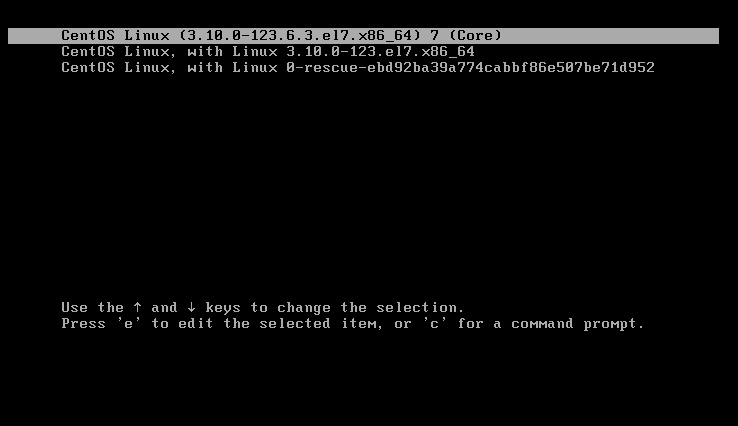
2 — Select Option to edit (Press e for edit).
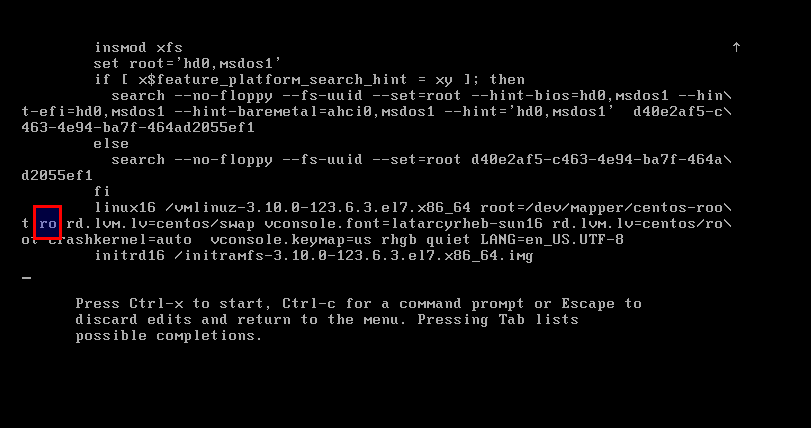
3 — Go to the line of Linux 16 and change ro withrw init=/sysroot/bin/sh.
And more than one tty console available then remove extra tty console exept One.
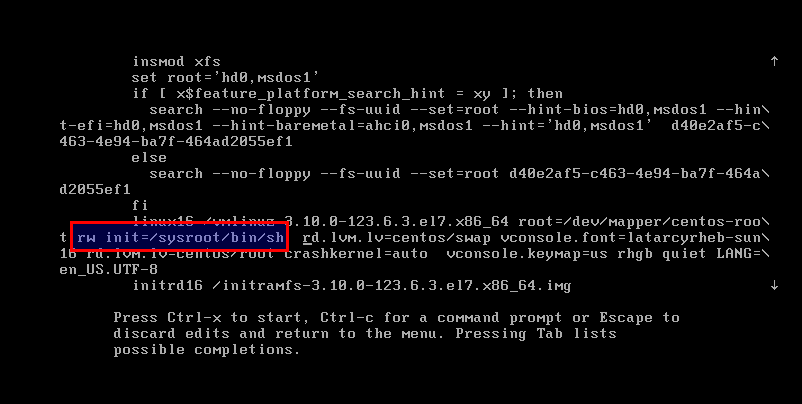
4 — Now press Control+x to start on single user mode.
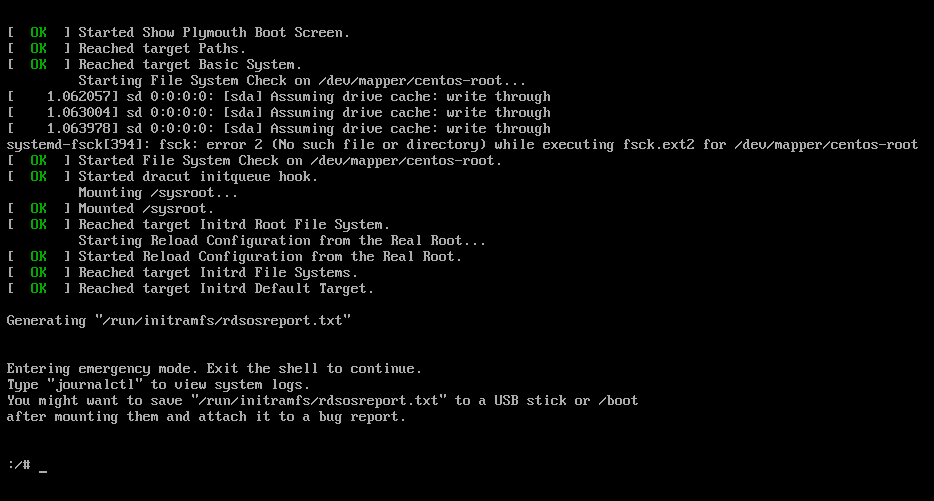
5 — Now access the system with this command.
mount –o remount,rw /sysroot
chroot /sysroot6 — Reset the password.
passwd root7 – Update selinux information
touch /.autorelabel8 — Exit chroot
exit9 — Reboot your system
rebootThat’s it. Enjoy.



Comments
Post a Comment