Convert .iso Image to .qcow2 Image
Procedure to convert .iso image to .qcow2 images is as beow
- No any direct command available to convert .iso to .qcow2 image so first convert it into raw image then raw image can be convert into qcow2 form.
- First Create a VDI image using VirtualBox: Create VM (In Virtual Box) using .iso image with VDI Hard disk file type as shown in below
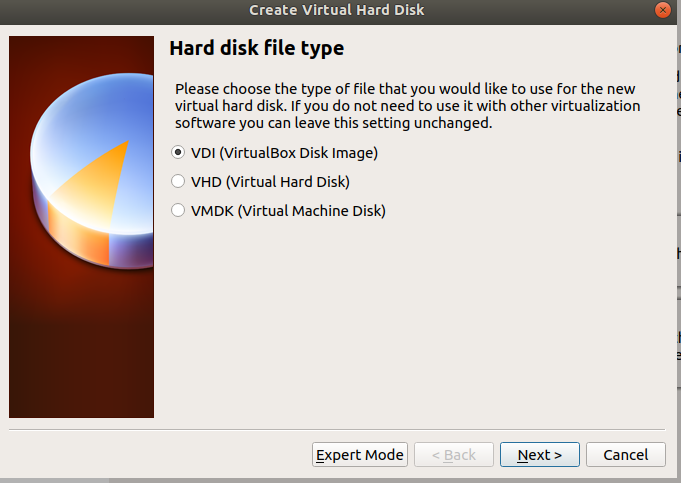
3. Convert .vdi to raw format: Now you can convert .vdi format to raw format using the VBoxManage command-line tool that ships with VirtualBox.
In Linux, VirtualBox stores images by default in the ~/VirtualBox VMs/ directory. The following example creates a raw image in the current directory from a VirtualBox VDI image$ VBoxManage clonehd ~/VirtualBox\ VMs/image.vdi image.img --format raw
4. Convert Raw image to .qcow2 Format:$ qemu-img convert -f raw -O qcow2 image.img image.qcow2
5. Now you can use .qcow2 image . If you have image in vmdk format then it will also convert firstly in raw image and the convert into .qcow2 format by following commands:$qemu-img convert -f vmdk -O raw image.vmdk image.img
$qemu-img convert -f vmdk -O qcow2 image.vmdk image.qcow2
6. Enjoy !!!

Comments
Post a Comment