Configuring Shared Folders in VMWare Workstation with a UBUNTU Guest OS and Windows Host
Start VMWare Workstation, then power on Ubuntu guest OS
- Go to settings and choose select options tab ->shared Folderes
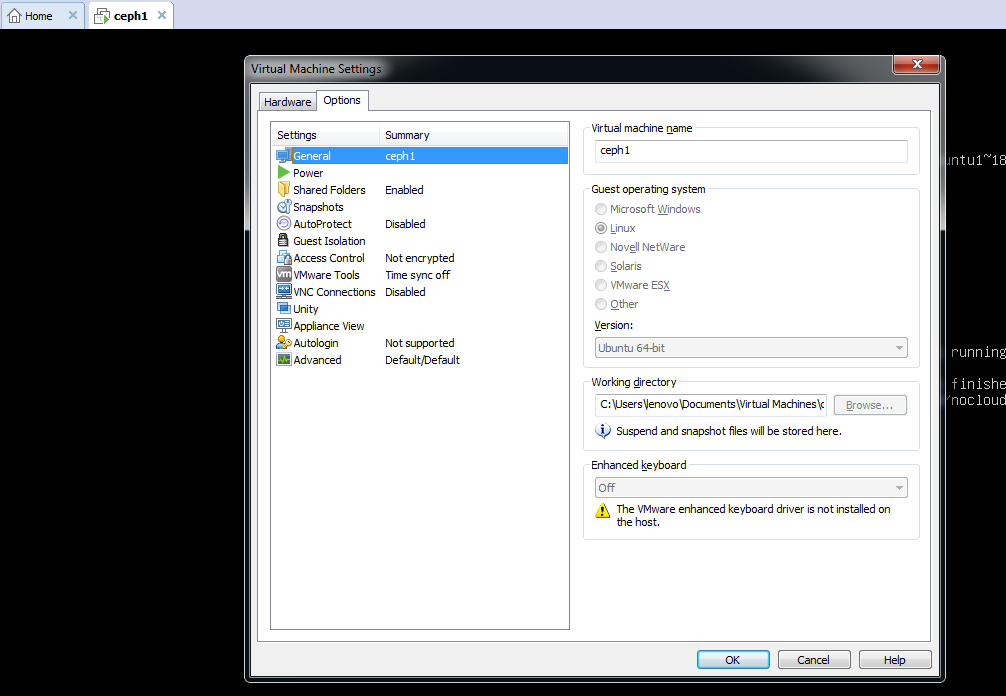
3. Add shared folder created on the windows machine with full access and should be always enabled
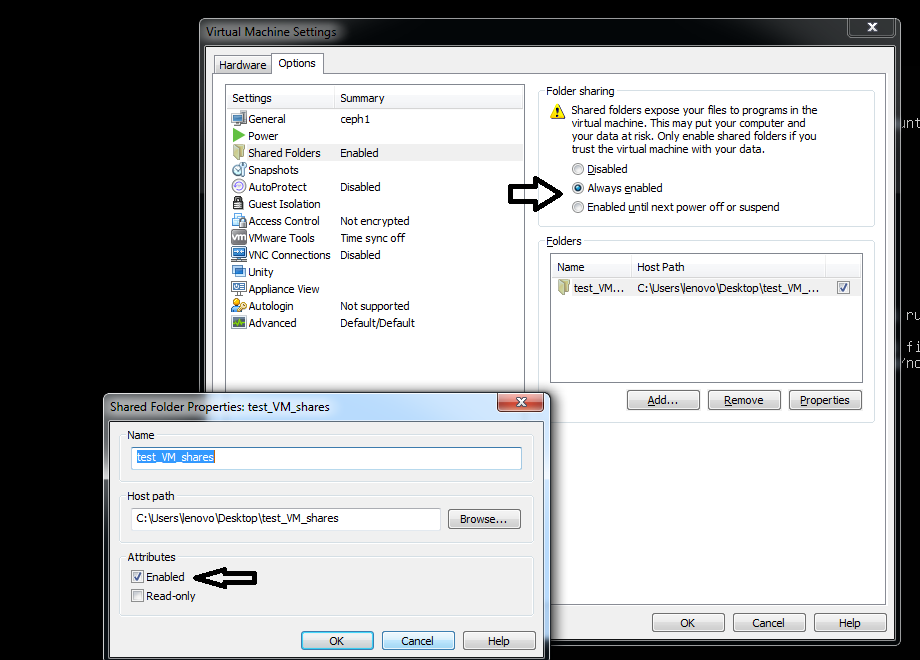
4. Go to guest OS (Ubuntu 18.0) and run the below commands (Install apt install open-vm-tools if not avialable)
#sudo mount -t fuse.vmhgfs-fuse .host:/ /mnt/hgfs -o allow_other
# vmware-hgfsclient
#sudo mount -t fuse.vmhgfs-fuse .host:/ /mnt/hgfs -o allow_other
# vmware-hgfsclient
5. Enjoy

Comments
Post a Comment